Skwad's Spend Tracking In Google Sheets
Apr 2, 2024
If you monitor your finances closely, you know how tedious it can be to manually enter transactions into a spreadsheet. But what if there was a way to automatically sync your spending and income data straight to a Google Sheet? Skwad offers that with its seamless Google Sheets integration.
Skwad doesn't require linking your bank accounts. Instead, it converts your spend and deposit notifications into categorized transactions in seconds. No more manual data entry or risking your privacy by sharing login credentials!
Here's how the Google Sheets sync works:
1. Connect Your Google Account
Connect your Google sheet to the Skwad app. We take your privacy seriously and never request access to your entire drive—just a single sheet.
2. Categorized Transactions Sync Automatically
Skwad automatically converts those alerts to categorized transactions when you spend or receive income and syncs them to Google Sheets in seconds.
3. Real-Time Updates
Your Google Sheet updates in real-time as transactions occur. No more waiting until the end of the week or month to reconcile your finances!
4. Analyze On Your Terms
With your transaction data neatly organized in Google Sheets, you can sort, filter, create visualizations, and crunch the numbers however you like. Leverage the full power of Google's spreadsheet tools.
By eliminating the hassle of manual data entry and syncing seamlessly with Google Sheets, Skwad makes financial tracking more accessible and accommodating than ever before. Take control of your money without sacrificing hours organizing your transaction history.
Get a better understanding of your finances today.
Start your 15-day trial
More posts
- Skwad Widgets for iPhone and Mac: Your Finances at a Glance
- Skwad's Spend Tracking In Google Sheets
- Protecting Your Financial Privacy: Automating Transactions Import Without Linking Your Bank
- Skwad's Receipt Scanner: A Comprehensive Guide to Expense Tracking
- Take Control of Your Debt with Skwad's Loan Tracker
- How to automatically forward transactions from iCloud Mail to Skwad
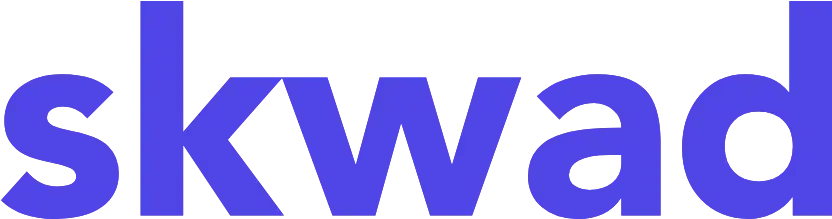
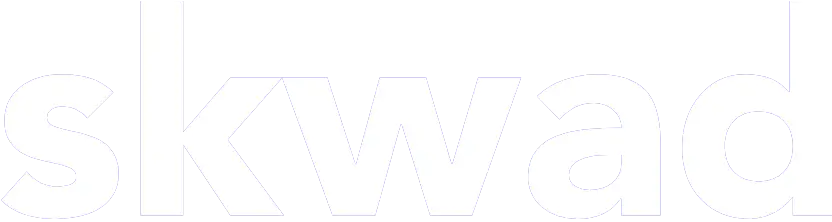
© 2026 TCS Digital, LLC.
Created and hosted in the USA 🇺🇸
Data encrypted & stored with AWS 🔒
Bootstrapped & funded by our users.
Resources
Skwad bookFree bank transaction categorizerHow to setup auto import without bank linkingBank linking with 11,000+ financial institutionsHow to auto sync transactions to Google SheetsHow to import old transactions
