How to Convert Bank Statement to Excel: The Fast, Accurate & Secure Way
Apr 5, 2025
The Universal Spreadsheet Struggle
You know the power of a well-organized spreadsheet if you're serious about managing your finances, running a small business, or even preparing for tax season. Microsoft Excel and Google Sheets provide unparalleled flexibility for analyzing spending, tracking income, creating budgets, and generating reports.
But there's a significant bottleneck: getting your financial data out of those static PDF bank statements and credit card statements and into your spreadsheet.
Manually typing transaction after transaction is tedious, mind-numbing, and prone to errors. A single typo can throw off your entire budget or lead to headaches during reconciliation. You might have tried generic PDF-to-Excel converters, only to find they produce jumbled text, misinterpret columns, or fail on scanned documents.
You need a reliable, accurate, and efficient way to convert your bank statements to Excel.
Why Bother Converting Bank Statements to Excel
Before diving into the "how," let's quickly reiterate why getting your statement data into Excel is so valuable:
- Deep Financial Analysis: Unlock the full power of spreadsheet tools. Sort, filter, create pivot tables, and build custom charts to visualize spending trends, track category totals over time, and gain insights unavailable in standard banking apps.
- Custom Budgeting: Import clean data directly into your personalized budget template. Track spending against your specific categories and goals with precision.
- Simplified Tax Preparation: Easily isolate and categorize tax-deductible expenses from months or even years of statements. Provide clean, organized data to your accountant or for self-filing.
- Accurate Bookkeeping: For small businesses or freelancers, converting statements ensures that all income and expenses are captured accurately for reliable bookkeeping.
- Reconciliation & Auditing: Quickly compare statement transactions against your records or accounting software to catch errors or discrepancies.
- Historical Record Keeping: Create a searchable, analyzable digital archive of your financial history, moving away from piles of paper or disorganized PDF files.
The Smarter Solution: Skwad's Statement Conversion
Skwad offers a modern solution designed specifically for converting bank and credit card statements to Excel accurately and securely. Skwad isn't just a converter; it's a finance tracker app that leverages sophisticated Artificial Intelligence and Optical Character Recognition to understand and parse your financial statements. Here's why it's the best approach:
-
AI-Driven Accuracy: Skwad intelligently identifies dates, descriptions, and amounts (correctly labeling debits/credits) and even extracts crucial details like credit card due dates and minimum payments – information basic converters miss.
-
Handles Digital & Scanned PDFs: Whether you download crisp PDFs directly from your bank or scan paper statements, Skwad's robust engine can process them effectively.
-
Automatic Categorization: Skwad doesn't just extract raw data; it automatically categorizes transactions based on merchant and description, saving you a massive amount of time when organizing your data in Excel.
-
Secure & Private (No Bank Logins Needed for Uploads): You upload your statement files directly to Skwad's secure platform. Unlike many other financial apps, this conversion process does not require you to share your sensitive bank login credentials. Your banking access remains secure.
-
Outputs Clean Excel (CSV) Files: Skwad exports the extracted and categorized data into a well-structured CSV (Comma Separated Values) file, which opens perfectly in Microsoft Excel, Google Sheets, Apple Numbers, and other spreadsheet programs.
-
Google Sheets Sync: Skwad also offers instant, automatic syncing directly to a designated Google Sheet, keeping it updated as you upload new statements (available on the DIY plan).
Step-by-Step: How to Convert Bank Statements to Excel Using Skwad
Getting your data from PDF statements into Excel with Skwad is remarkably simple:
- Sign Up for Skwad: Create your account (a free 15-day trial is available). You can use the web app or download the mobile app.
- Navigate to the Upload tab: Find the "Import" or "Statement Upload" section within the Skwad app.
- Upload Your Statement PDFs: Select "Bank Statements", and upload the bank statement or credit card statement PDF files (or clear images of statements) you want to convert. You can upload up to ten files at a time.
- Review Extracted Data: Skwad will display the extracted transactions and automatically categorize them. You can quickly review, edit descriptions, or re-categorize items if needed directly within Skwad.
- Export to Excel (CSV): In the transactions tab, select the desired date range, click "Export," and choose the CSV format. Download the file.
- Real-time sync to Google Sheets: Optionally, you can sync your extracted transactions and all future edits to Google Sheets.
Beyond Conversion: What Else Skwad Offers
While Skwad excels at converting bank statements to Excel, it's a comprehensive financial tool:
- Receipt Scanning: Capture detailed line-item data from receipts using your phone's camera.
- Automated Tracking via Email Alerts: Securely track transactions in near real-time by having your bank send alerts to your unique Skwad email address (again, no bank logins shared).
- Budgeting Tools: Create flexible budgets and track spending against categories.
- Bill & Debt Tracking: Monitor upcoming bills and track loan balances (extracted from statements or alerts).
Prioritizing Your Security
When dealing with financial data, security is paramount. Skwad's statement conversion feature prioritizes your privacy:
- Secure Uploads: Files are transferred securely.
- Data Encryption: Your data is encrypted at rest and in transit.
- No Bank Credential Sharing (for uploads): The core process of converting uploaded statements never requires your bank username or password.
- We Clean Up Daily: After extraction, your uploaded files are deleted after 24 hours.
Make Statement Conversion Effortless
Stop wasting time manually typing data or cleaning up messy exports from basic converters. Skwad offers the most efficient, accurate, and secure way to convert your bank statements and credit card statements to Excel.
Leverage Skwad's powerful AI to unlock the data trapped in your PDFs, gain deeper financial insights, and take control of your budgeting, bookkeeping, or tax preparation. Transform a tedious chore into a simple, automated process.
Get a better understanding of your finances today.
Start your 15-day trial
More posts
- Effortless Balance Tracking with Skwad - No Bank Linking Required
- How Skwad Scan Inboxes Automate Your Financial Life
- Why Skwad is the Best Budgeting App for Canadians
- Introducing Skwad Rules and Automations
- Budgeting app that doesn't require link to bank account
- Connect 11,000+ financial institutions to Skwad
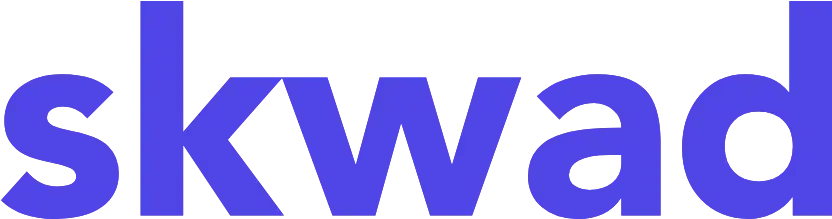
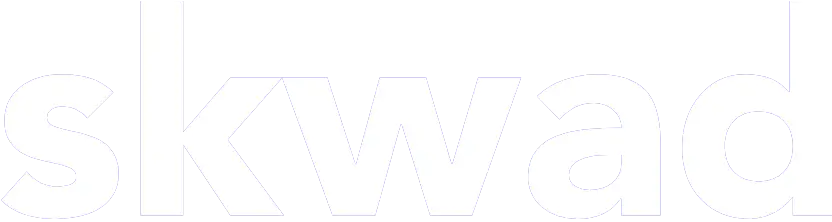
© 2025 TCS Digital, LLC.
Created and hosted in the USA 🇺🇸
Data encrypted & stored with AWS 🔒
Bootstrapped & funded by our users.
Resources
Skwad bookFree bank transaction categorizerHow to setup auto import without bank linkingBank linking with 11,000+ financial institutionsHow to auto sync transactions to Google SheetsHow to import old transactions
