Importing Old Transactions to Skwad App
Mar 24, 2024
Skwad supports the following file extensions:
- Open Financial Exchange (ofx) (Recommended)
- Quicken Financial Exchange (qfx) (Recommended)
- Quicken Interchange Format (qif)
- Excel (xlsx, xls)
- Csv
Step 1: Export or download your old transactions from other services like Mint or your bank or credit card provider.
Coming form Mint or YNAB? Your exports are ready to go. Feel free to upload them without additional edits.
Step 2: At this point, Qfx and Qif are ready. For Csv and Excel files, double check that your data has the following columns:
- Date: MM/dd/yyyy or dd/MM/yyyy or yyyy-MM-dd
- Description: The transaction description.
- Amount: The transaction amount (see below for debit and credit)
- Transaction Type: (Optional) If provided, it should be
debitorcreditordorc - Category: (Optional) but recommended. Remember to assign your categories after import
- Last 4: (Optional) Account last 4 helps assign your transactions to the correct account
- Memo: (Optional) Your notes / comments
- ExternalId: (Optional) Used to deduplicate your transactions
Example files:
Basic Upload

Full Upload

The first row should be headers (labels for the corresponding column). Rename the headers to match. For example, Transaction Date should be renamed to Date.
Step 3: Go to Settings > Import to upload your files.
That's it. Your transactions should appear in your account within seconds.
Deduplicating transactions
- When you upload Ofx or Qfx files, Skwad will automatically use FITID to filter out duplicate transactions. You don't have to worry about overlapping your exported transactions.
- For Csv and Excel files, the optional ExternalId column will be used to filter out duplicates.
Checking for errors
You can check the status of your file uploads in your Skwad inbox. Drawer > Inbox on desktop or More > Inbox on mobile.
Troubleshooting
- Invalid 'Description' on row number x: if x is 1, the first thing to check are your headers. Make sure the first row is the header row. Then, check the data on row x. Make sure each column follows the instructions above.
Get a better understanding of your finances today.
Start your 15-day trial
More posts
- Expense Tracking with Skwad's Receipt Scanner
- Optum Bank Prioritizes Customer Security, Discontinues Support for Third-Party Financial Data Aggregators
- How to Convert Bank Statement to Excel: The Fast, Accurate & Secure Way
- Skwad's Spend Tracking In Google Sheets
- Track Apple Card Purchases with Skwad
- Canadian budgeting apps that don't require Plaid
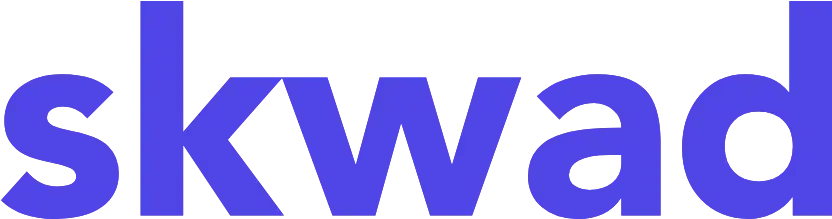
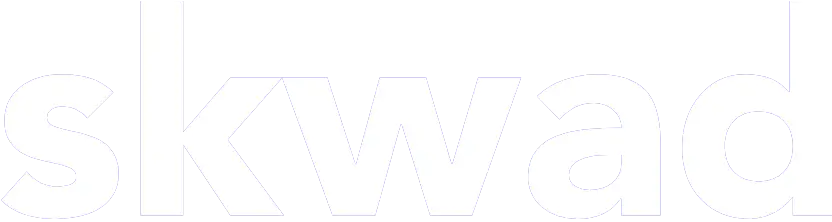
© 2025 TCS Digital, LLC.
Created and hosted in the USA 🇺🇸
Data encrypted & stored with AWS 🔒
Bootstrapped & funded by our users.
Resources
Skwad bookFree bank transaction categorizerHow to setup auto import without bank linkingBank linking with 11,000+ financial institutionsHow to auto sync transactions to Google SheetsHow to import old transactions
