Free Bank Transaction Categorizer
Paste your transactions into Skwad's transaction categorizer to automatically classify your expenses. No sign-up required!
Frequently asked questions
Can I increase my limits?
Can I increase my limits?
Yes. Create a free Skwad account to increase your daily limit to 1000 transactions.
Can I provide my own custom categories?
Can I provide my own custom categories?
Yes. After signing up, you can provide your own custom categories for Skwad to use.
Can I upload a CSV to be categorized?
Can I upload a CSV to be categorized?
This requires an account. Sign up to upload a CSV file for automatic categorization.
How to categorize bank transactions in Excel?
How to categorize bank transactions in Excel?
You can use this free tool to categorize your bank transactions, and paste the results into Excel. Alternatively, Skwad can automatically categorize and sync your bank transactions to Google Sheets for you.
How do banks categorize transactions?
Banks categorize transactions using automated systems and manual processes to classify expenses into predefined categories. Here's how banks typically categorize transactions:
1. Merchant Category Codes (MCCs): Each transaction is assigned a Merchant Category Code (MCC) based on the type of business where the transaction occurred. MCCs are standardized four-digit numbers that help identify the merchant's primary business activity, such as restaurants, gas stations, or grocery stores.
2. Automated Categorization: Banks use advance algorithms and machine learning to analyze transaction data, including the merchant name, transaction amount, and MCC. These algorithms automatically classify transactions into dining, travel, or healthcare categories based on patterns and predefined rules.
3. Personal Financial Management (PFM) Tools: Many banks offer PFM tools within their online banking platforms or mobile apps. These tools allow customers to review and modify the automatically assigned categories, create custom categories, and split transactions between multiple categories.
4. Manual Review: Sometimes, bank employees may manually review and categorize transactions, particularly for large or unusual expenses that do not fit into predefined categories.
5. Customer Feedback: Banks may also rely on customer feedback to improve their categorization accuracy. Customers can report miscategorized transactions or suggest new categories, helping banks refine their algorithms and provide a more personalized experience.
6. Third-Party Data: Some banks partner with third-party data providers to enhance transaction categorization capabilities. These providers offer additional data points and insights to improve expense classification accuracy.
How to categorize bank transactions in Google Sheets
Step 1: Export Your Bank Transactions
Log in to your online banking portal and navigate to the transaction history section. Select the desired date range for the transactions you want to categorize. Choose the option to export your transactions in CSV or Excel format. Save the file to your computer.Step 2: Upload Your CSV File to Skwad
Visit Skwad's website and log in to your account. Send your CSV file to your scan email address and Skwad will automatically process and categorize your transactions.Step 3: Connect Skwad to Google Sheets
Go to your settings page and connect Skwad to Google Sheets. Skwad will automatically sync all new and imported transactions to your Google Sheets.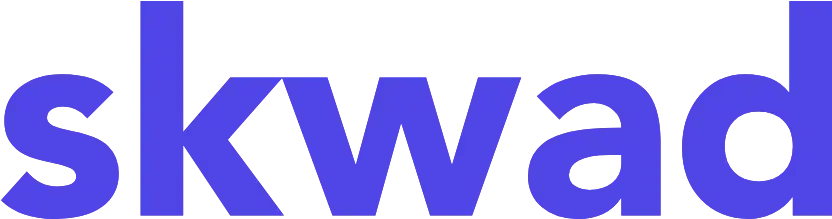
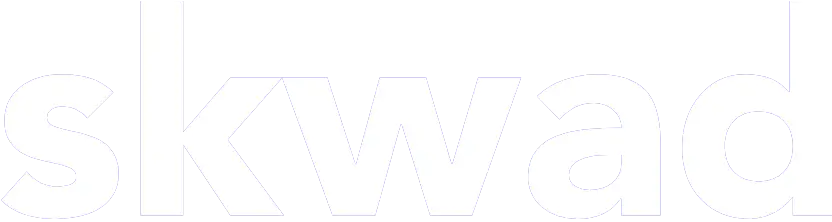
© 2026 TCS Digital, LLC.
Created and hosted in the USA 🇺🇸
Data encrypted & stored with AWS 🔒
Bootstrapped & funded by our users.
Resources
Skwad bookFree bank transaction categorizerHow to setup auto import without bank linkingBank linking with 11,000+ financial institutionsHow to auto sync transactions to Google SheetsHow to import old transactions
