Export Your Mint Transactions to Skwad
Mar 18, 2024
The Mint app and services will stop working on March 23, 2024. In this guide, we will walk you through the simple process of exporting your transactions from Mint and uploading them to Skwad.

Step 1: Exporting Transactions from Mint
Begin by logging in to your Mint account in your browser. Once logged in, go to the Transactions page, where you will find a list of all your transactions. Click the "download transaction" button to download a CSV file with all your transactions.
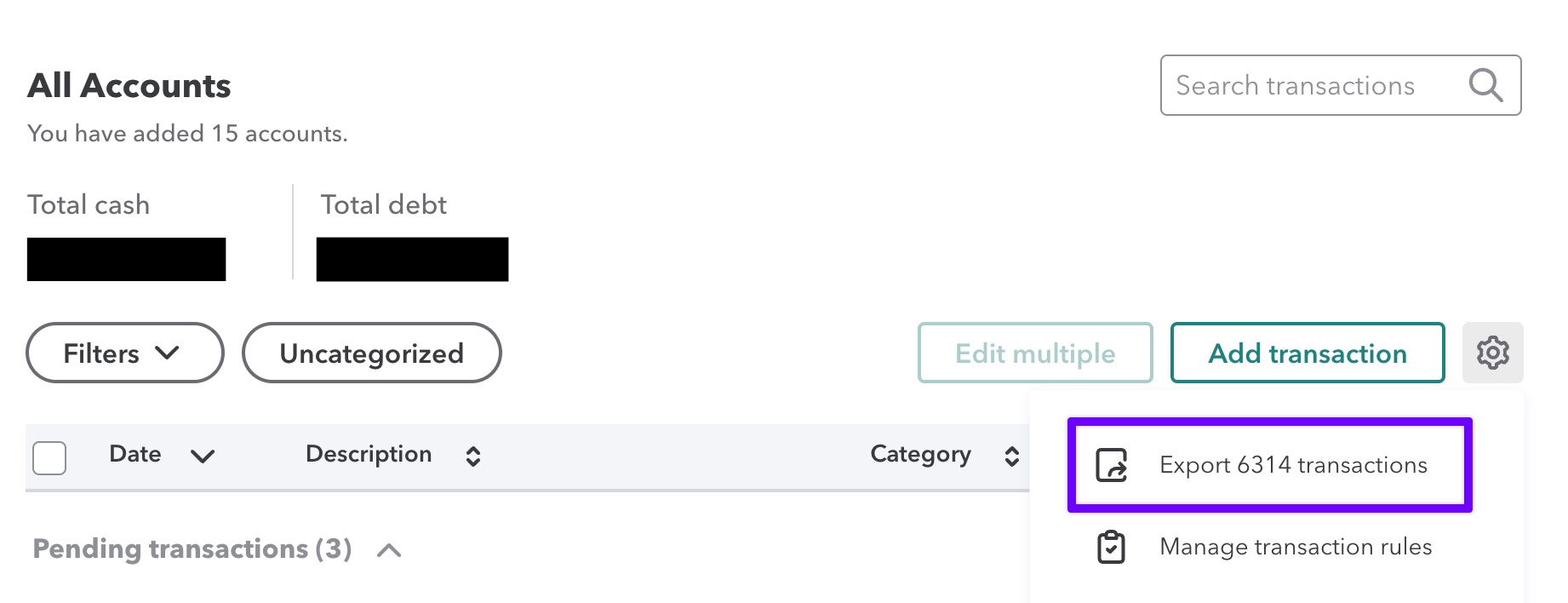
Step 2: Uploading Your Mint Transactions to Skwad
Upload your CSV file in the app. We will handle the rest and notify you once your transactions are ready!
Benefits of Using Skwad
Skwad provides granular insights into your spending habits by breaking down individual receipt line items. With Skwad, you can securely track your expenses without sharing sensitive bank login details.
Get a better understanding of your finances today.
Start your 15-day trial
More posts
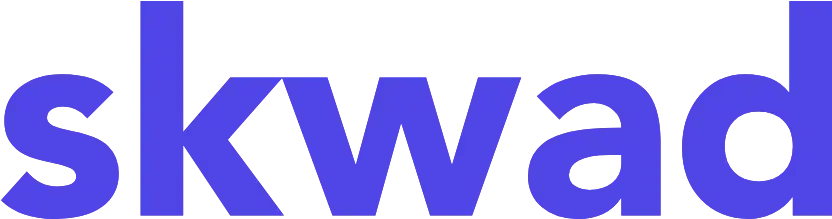
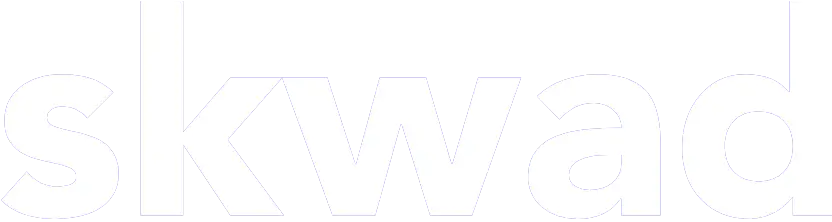
© 2026 TCS Digital, LLC.
Created and hosted in the USA 🇺🇸
Data encrypted & stored with AWS 🔒
Bootstrapped & funded by our users.
Resources
Skwad bookFree bank transaction categorizerHow to setup auto import without bank linkingBank linking with 11,000+ financial institutionsHow to auto sync transactions to Google SheetsHow to import old transactions
