Outlook Forwarding
Automatically forward your bank alerts from Outlook to Skwad to sync transactions and balances instantly.
This guide is for setting up Outlook (including Outlook.com and Microsoft 365). Looking for a different email client?
Step 1: Get Your Skwad Scan Address
Sign up for Skwad to receive your personalized Skwad scan email address such as [email protected]. This is your dedicated inbox for syncing various financial notifications.
You can find your scan address in your Skwad Settings.
Step 2: Create Forwarding Rules in Outlook
For Outlook.com / Outlook on the Web
-
Open Outlook Settings
- Go to outlook.com and sign in
- Click the gear icon (⚙️) in the top right
- Select View all Outlook settings at the bottom
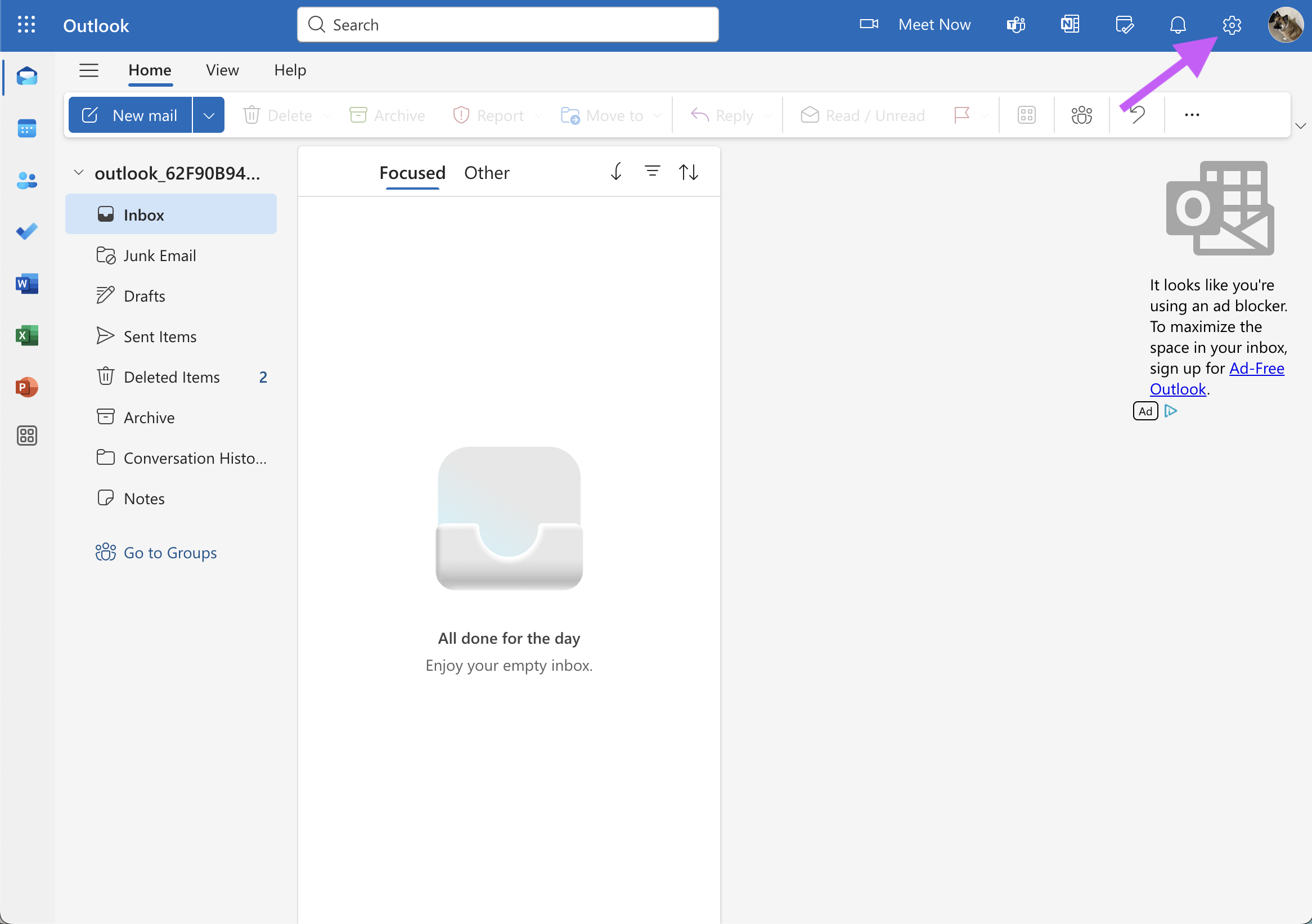
-
Navigate to Rules
- Go to Mail → Rules
- Click + Add new rule
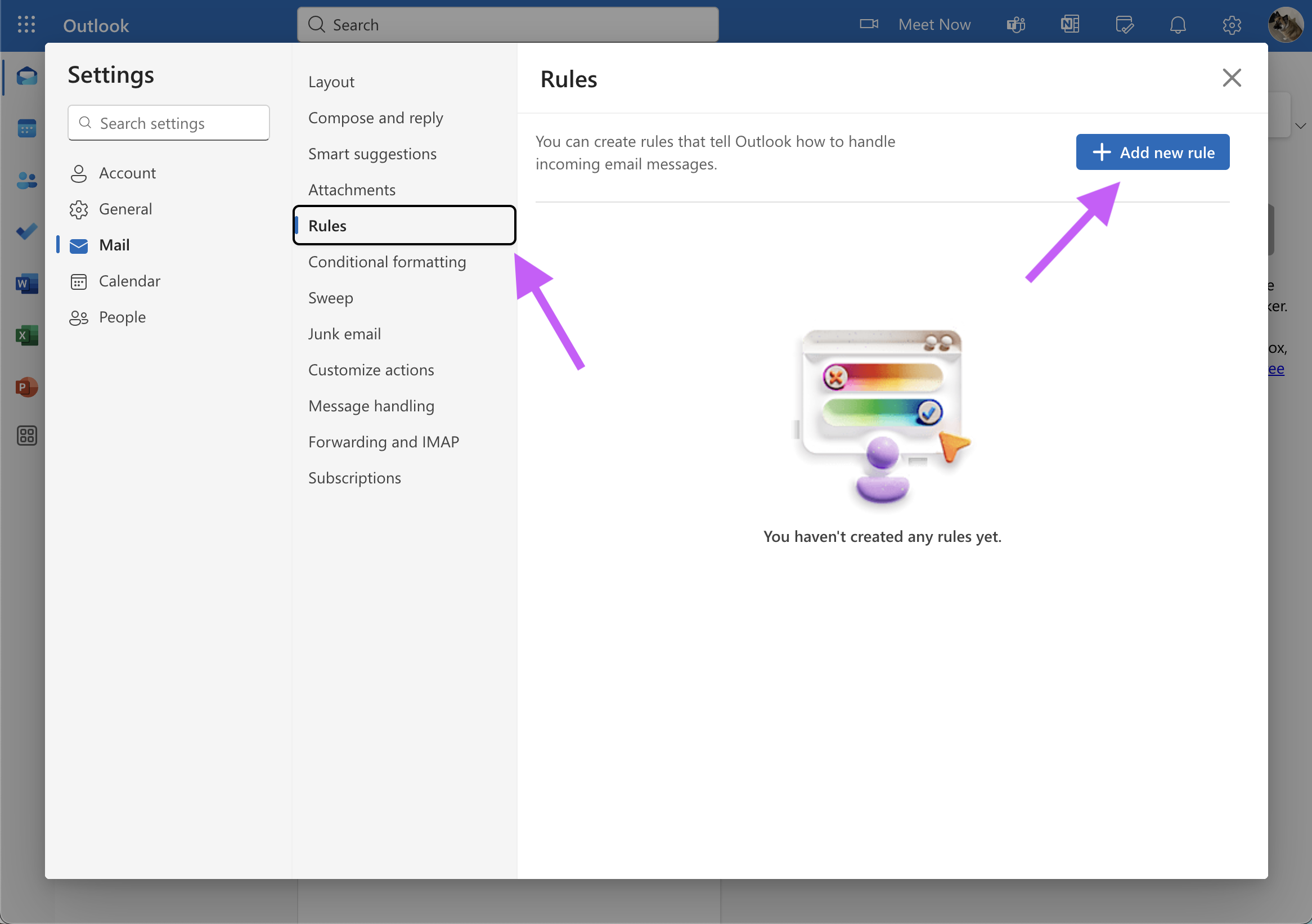
-
Configure Your Rule
Name your rule:
- Example: "Forward Bank Alerts to Skwad"
Add conditions: Choose one or more:
- From: Add your bank's email address (e.g.,
[email protected]) - Subject includes: Add keywords like "transaction", "alert", "statement"
- Subject or body includes: Add your bank name
Add action:
-
Select Forward to
-
Enter your Skwad scan address (e.g.,
[email protected])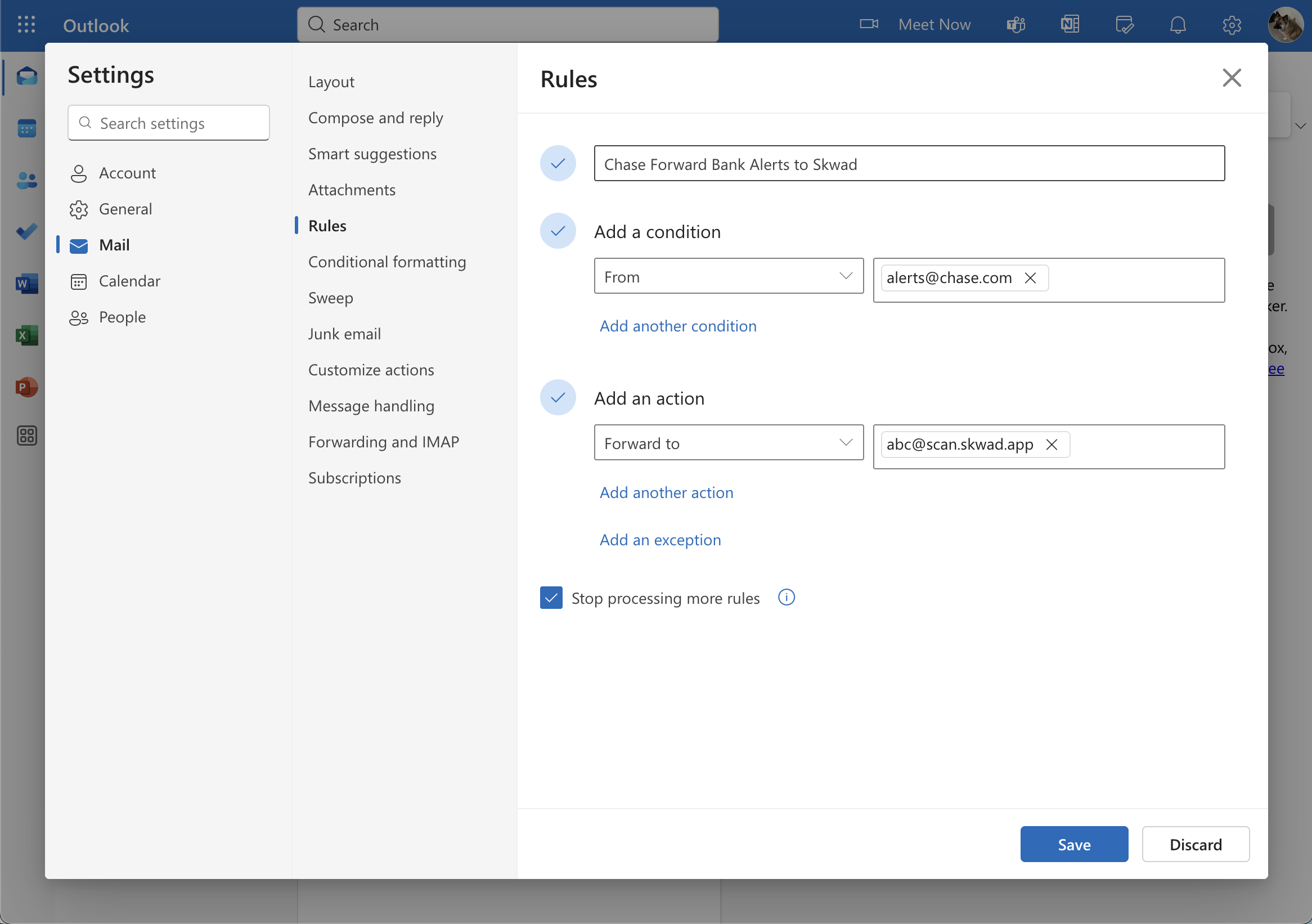
-
Save the Rule
- Review your conditions and actions
- Click Save
For Existing Emails
-
Select the Email
-
Right click the email → Rules
-
Click Create Rule
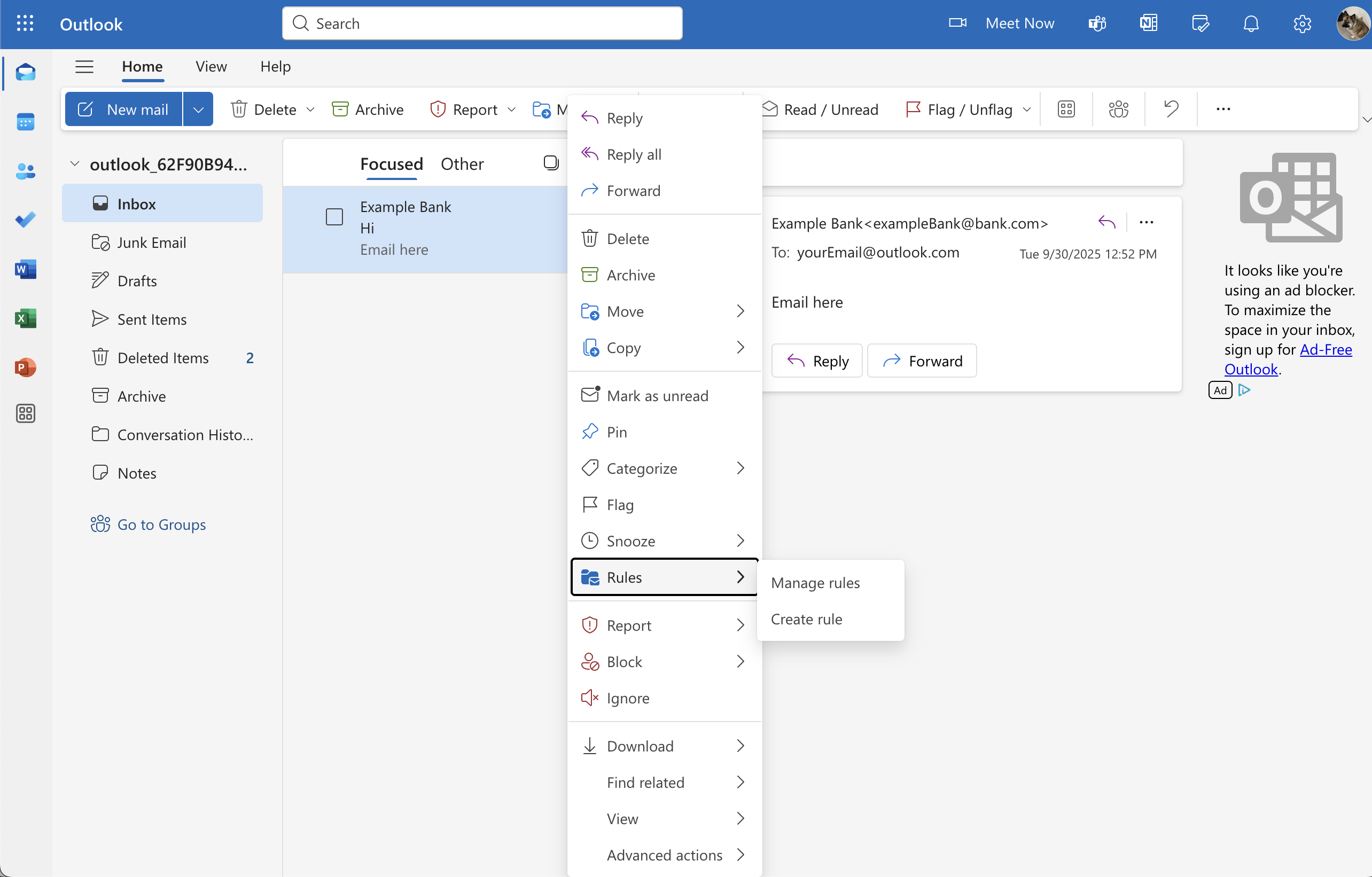
-
-
Choose Rule Type
- Click More Options
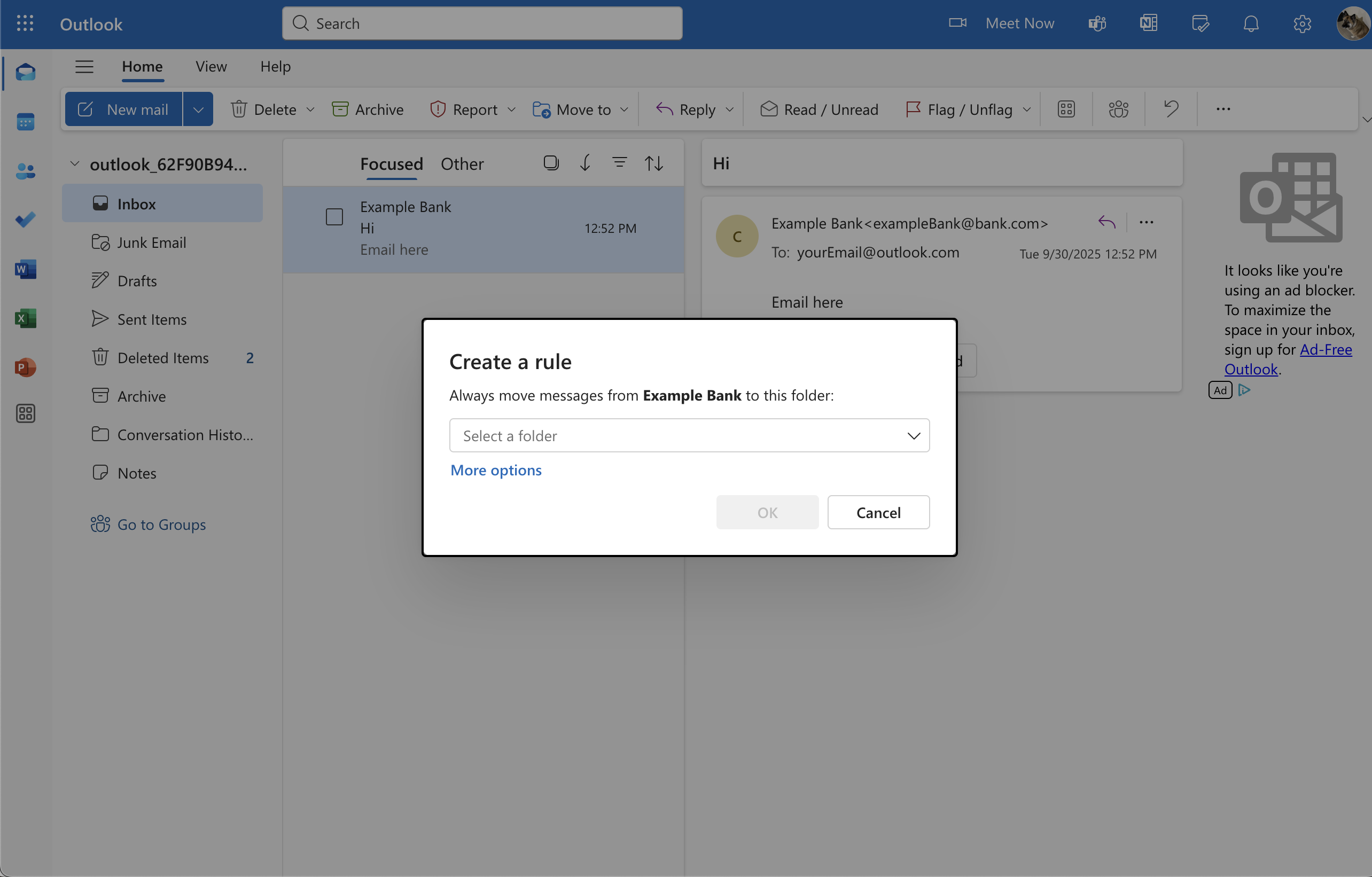
-
Configure Your Rule
Name your rule:
- Example: "Forward Bank Alerts to Skwad"
Add conditions: Choose one or more:
- From: Add your bank's email address (e.g.,
[email protected]) - Subject includes: Add keywords like "transaction", "alert", "statement"
- Subject or body includes: Add your bank name
Add action:
-
Select Forward to
-
Enter your Skwad scan address (e.g.,
[email protected])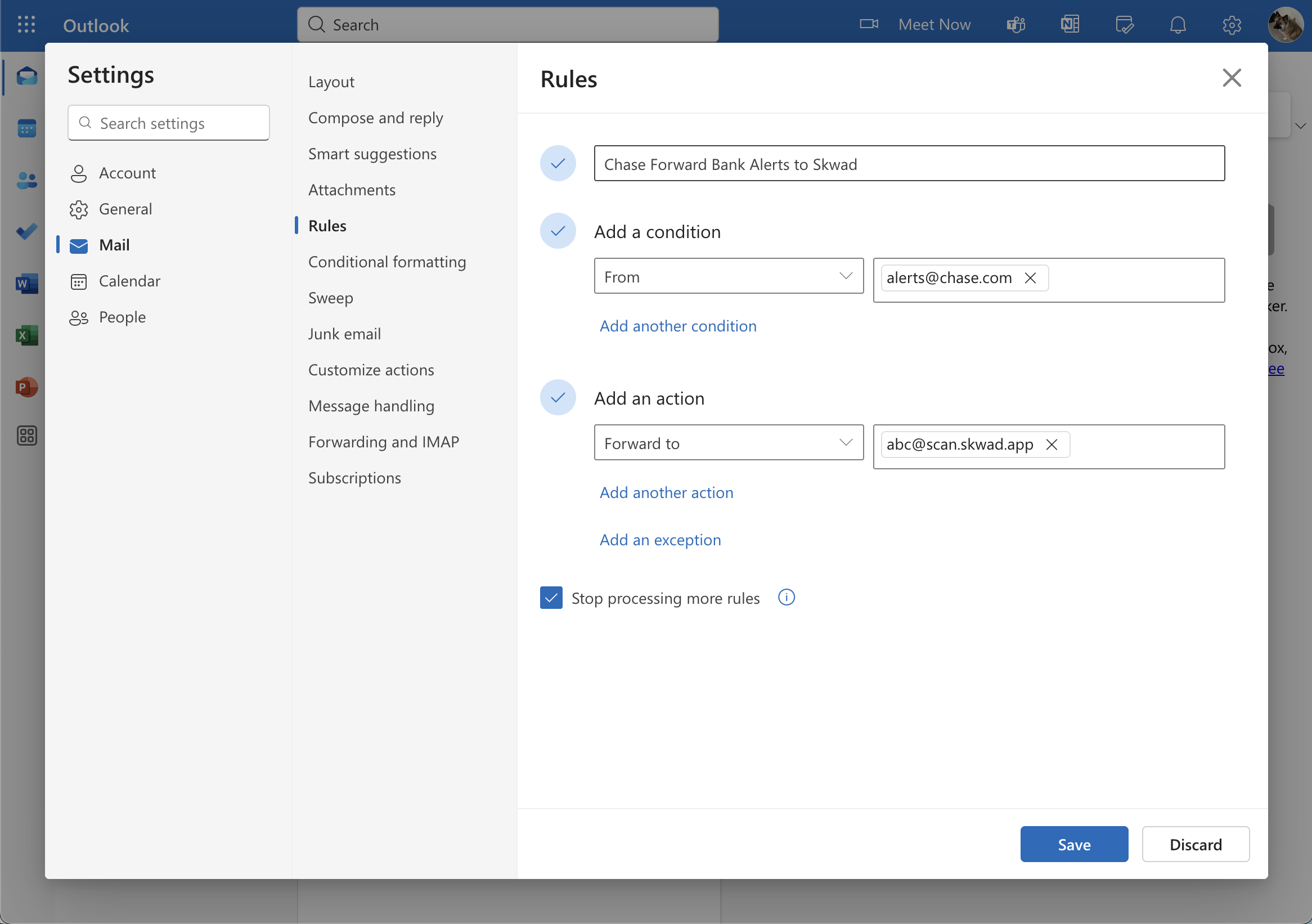
Step 3: Create Multiple Rules for Different Banks
Create a separate rule for each bank or financial institution:
Example Rules:
- Chase Alerts: From
[email protected]→ Forward to Skwad - Bank of America: Subject contains "Bank of America" → Forward to Skwad
- American Express: From
[email protected]→ Forward to Skwad - Wealthsimple: From
[email protected]→ Forward to Skwad
Note: Skwad will automatically distinguish between transactions and balance updates. All you have to do is forward them.
Step 4: Test Your Forwarding
- Send a test email to yourself with your bank's typical alert format
- Check if it forwards to your Skwad scan address
- Verify the transaction appears in your Skwad account
You can also check your Skwad scan inbox: Drawer > Inbox on desktop or More > Inbox on mobile.
Step 5: Skwad Does the Rest
Once you've set up the forwarding, Skwad's parsing engine starts working. It automatically reads the forwarded emails in your Skwad Scan inbox, extracts all the critical transaction details like amount, merchant, and date, and categorizes them within your Skwad account.
Just like that, your finances are effortlessly tracked and organized - no manual data entry is required. You can then access your consolidated transaction history and spending analytics within the Skwad app or sync to Google Sheets.
Troubleshooting
My transactions aren't showing up in Skwad
- Check if your forwarding rule is enabled
- Verify the rule conditions match your bank's email format
- Look in your Skwad scan inbox to see if emails are arriving
- Make sure your Skwad account is active with valid payment method
I'm getting duplicate transactions
You may have overlapping rules or multiple alert types from your bank. Review your rules and turn off duplicate bank alerts. See managing duplicates.
Can I forward from multiple email accounts?
Yes! Set up forwarding rules in each email account (personal, work, etc.) to forward to the same Skwad scan address.
Need Help?
Having trouble setting up Outlook forwarding? Email us and we're happy to help.