iCloud Mail Forwarding
Keeping track of your personal or business finances often involves managing a constant stream of bank statements, credit card bills, and expense receipts. Even with modern budgeting apps, organizing all this financial data can be overwhelming.
Fortunately, you can streamline this process by combining iCloud Mail's email forwarding capabilities with Skwad's transaction parsing. By setting up a few simple email rules, you can automatically sync your payment confirmations, income notifications, and expense receipts directly into Skwad's categorized transaction feed. Say goodbye to manual data entry and receipt hoarding!
This guide is for setting up iCloud Mail. Looking for a different email client?
- How to forward transactions from Proton Mail to Skwad
- How to forward transactions from Gmail to Skwad
Step 1: Get Your Skwad Scan Address
Sign up for Skwad to receive your personalized Skwad scan email address such as [email protected]. This is your dedicated inbox for syncing various financial notifications.
You can find your scan address in your Skwad Settings
Step 2: Set Up Email Forwarding Rules in iCloud Mail
Create email forwarding rules in your iCloud Mail inbox to automatically send key financial alerts to your Skwad Scan address.
Update your iCloud Mail Settings
- Open the Mail app on your Mac
- Go to Mail > Preferences (or Mail > Settings in newer versions)

- Click on the "Rules" tab
- Click "Add Rule"

- Give your rule a name (e.g., "Forward Financial Emails to Skwad")
- Set up your criteria (e.g., From, Subject contains, etc.)
- Under "Perform the following actions", select "Forward to"
- Enter your Skwad Scan address in the forwarding field You can setup forwarding rules by the subject or sender.
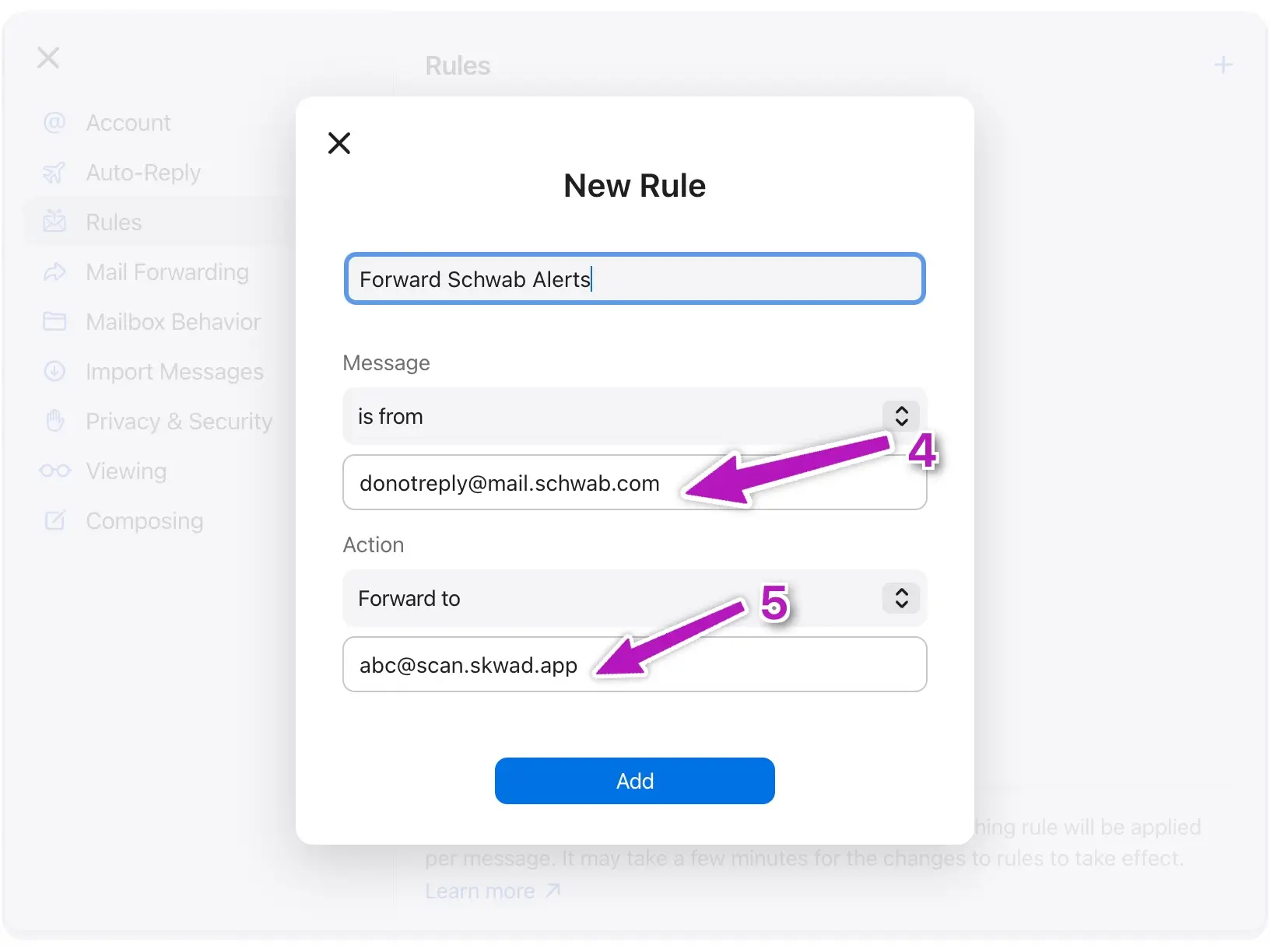
Replace [email protected] with your own Skwad scan address
- Click "OK" to save the rule
Remember to create separate rules for different types of financial emails if needed. You can also set up these rules on your iOS device by going to Settings > iCloud > Mail > iCloud Mail Rules.
Repeat for Multiple Banks
You can create separate rules for different types of financial emails if needed. Repeat the steps above for each of your financial institutions / alerts.
Note: Skwad will automatically distinguish between transactions and balance updates. All you have to do is forward them.
Step 3: Skwad Does the Rest
Once you've set up the forwarding, Skwad's parsing engine starts working. It automatically reads the forwarded emails in your Skwad Scan inboxes, extracts all the critical transaction details like amount, merchant, and date, and categorizes them within your Skwad account.
Just like that, your finances are effortlessly tracked and organized - no manual data entry is required. You can then access your consolidated transaction history and spending analytics within the Skwad app or sync to Google Sheets.
Troubleshooting
My transactions aren't showing up in Skwad
- Check if your forwarding rule is enabled
- Verify the rule conditions match your bank's email format
- Look in your Skwad scan inbox to see if emails are arriving
- Make sure your Skwad account is active with valid payment method
I'm getting duplicate transactions
You may have overlapping rules or multiple alert types from your bank. Review your rules and turn off duplicate bank alerts. See managing duplicates.
Can I forward from multiple email accounts?
Yes! Set up forwarding rules in each email account (personal, work, etc.) to forward to the same Skwad scan address.
Need Help?
Having trouble setting up iCloud forwarding? Email us and we're happy to help.