Gmail Forwarding
NOTE: Forwarding is optional for Gmail users. Skip the video ahead to 3:02 to learn how to use Skwad's direct Gmail integration.
Managing your personal or business finances means constantly juggling bank statements, credit card bills, and expense receipts. Even with the rise of budgeting apps, organizing and tracking all that financial data can feel like a full-time job.
That's where the power of email forwarding and Skwad's transaction parsing comes in. By setting up some simple inbox rules, you can automatically sync your payment confirmations, income notifications, and expense receipts straight into Skwad's categorized transaction feed. No more manual data entry or receipt hoarding is required!
This guide is for setting up Gmail. Looking for a different email client?
- How to forward transactions from Proton Mail to Skwad
- How to forward transactions from iCloud Mail to Skwad
Step 1: Get Your Skwad Scan Address
Sign up for Skwad to receive your personalized Skwad scan email address such as [email protected]. This is your dedicated inbox for syncing various financial notifications.
You can find your scan address in your Skwad Settings
Step 2: Add Forwarding Address in Gmail
Before you can forward emails, you need to add your Skwad scan address as an approved forwarding address in Gmail.
Update your Gmail Settings
Open Gmail and go to Settings > See all settings > Forwarding and POP/IMAP

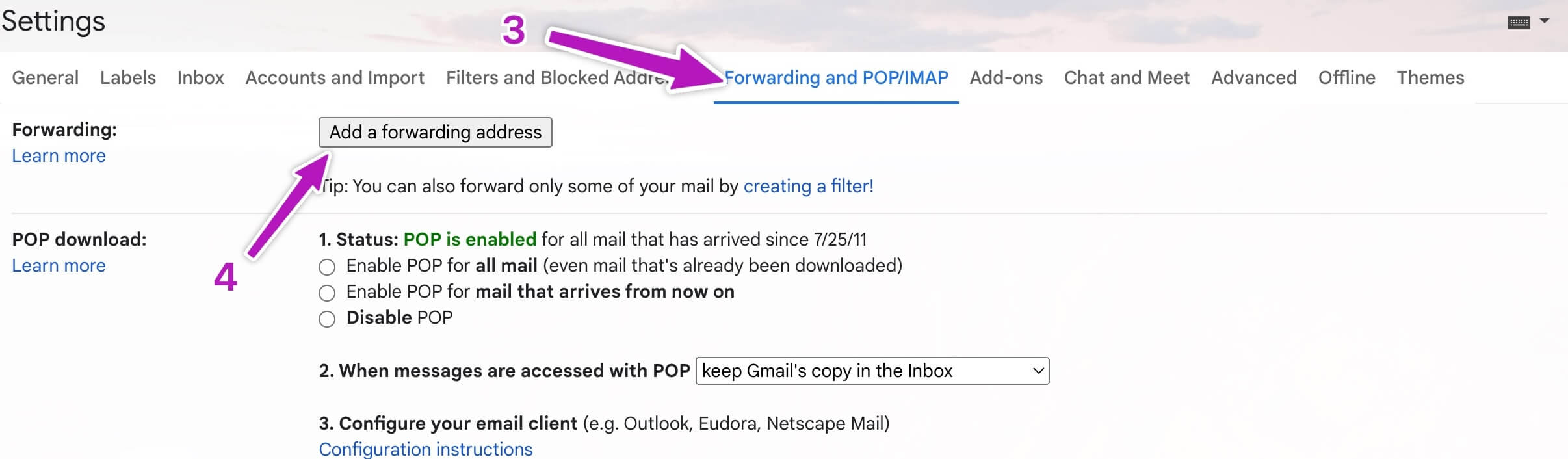
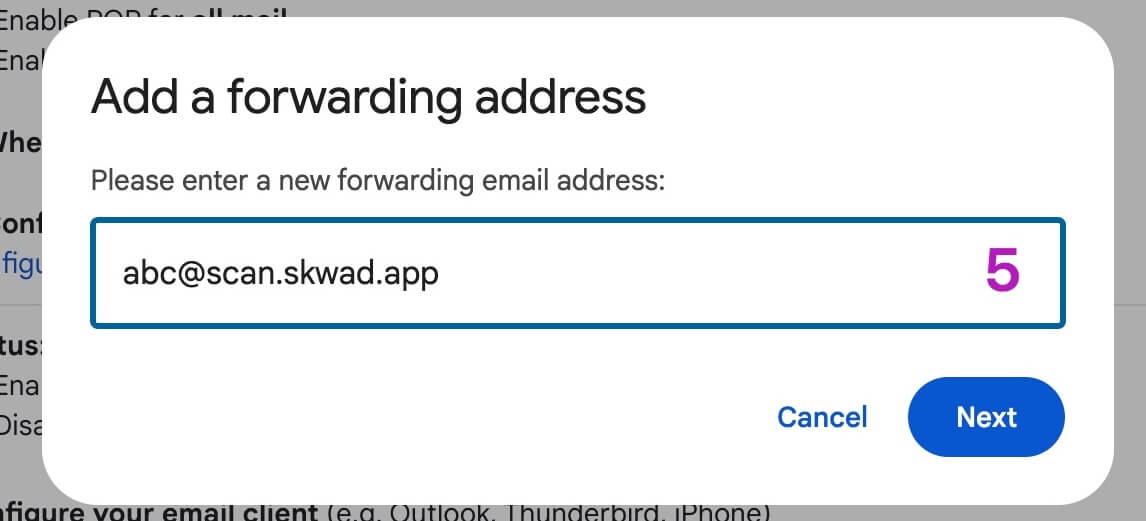
Replace [email protected] with your own Skwad scan address
Verify your forwarding email in Skwad
Google will send you a verification link to add a new forwarding email. You'll find this link in your Skwad scan inbox. Drawer > Inbox on desktop or More > Inbox on mobile.
Click on the email to expand it. Copy and paste the link in your browser to verify your new forwarding email.
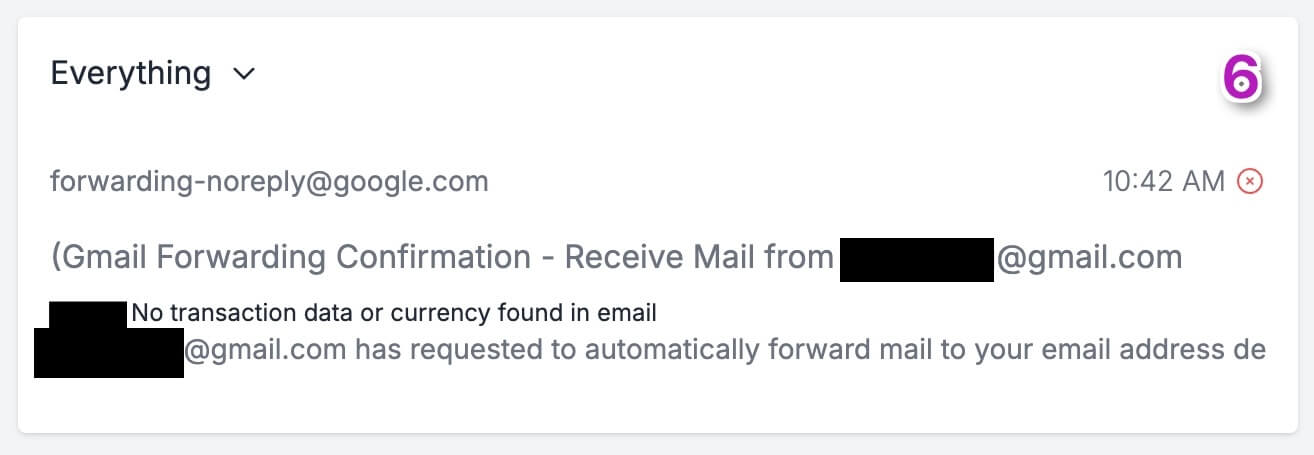
Once verified, you're ready to start forwarding your alerts.
Add forwarding rules in Gmail
Go back to Gmail and click on the icon in the search bar
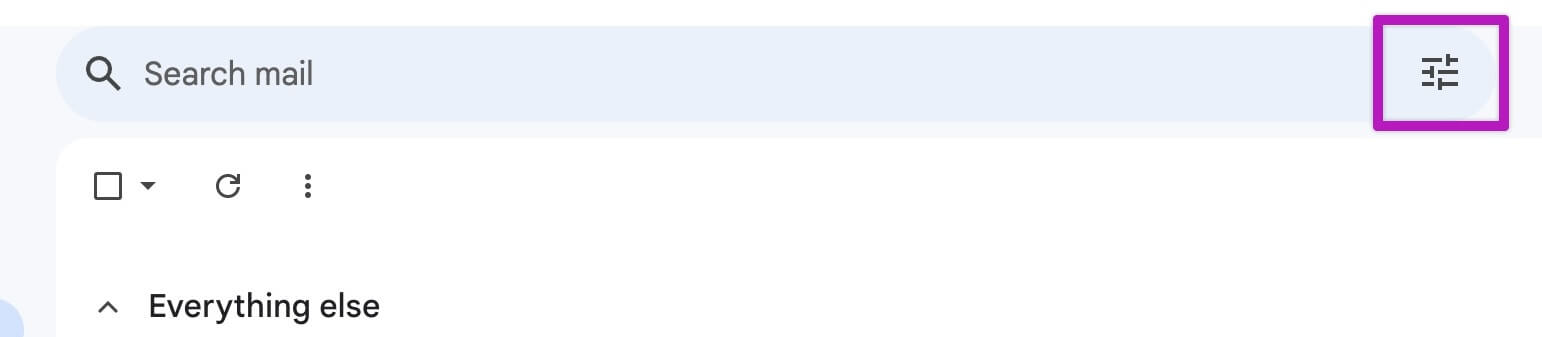
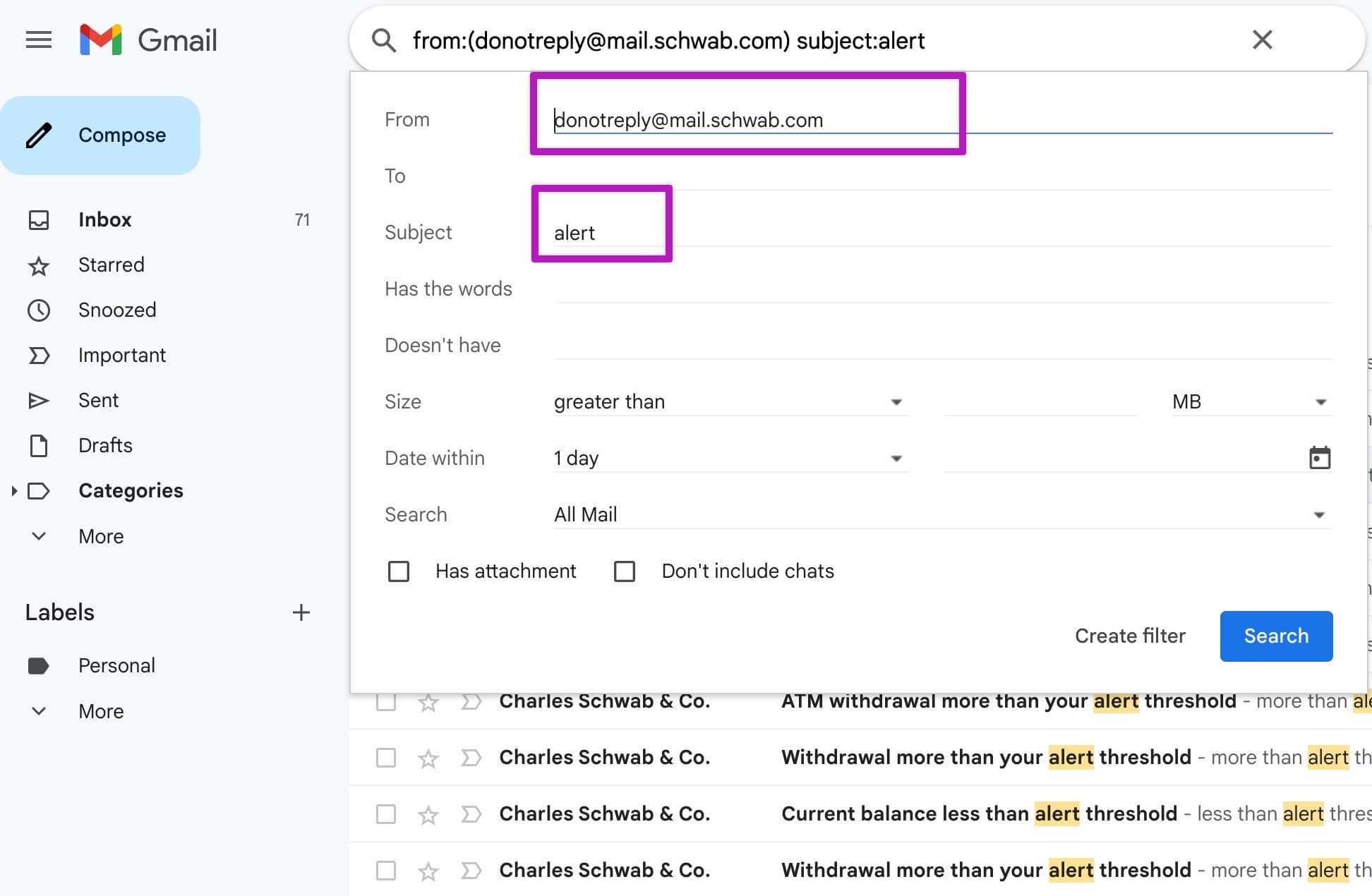
Here you can create simple filters (1 per bank) or advanced ones that capture all your alerts. Click "Search" to verify what's being filtered.
Note: Skwad will automatically distinguish between transactions and balance updates. All you have to do is forward them.
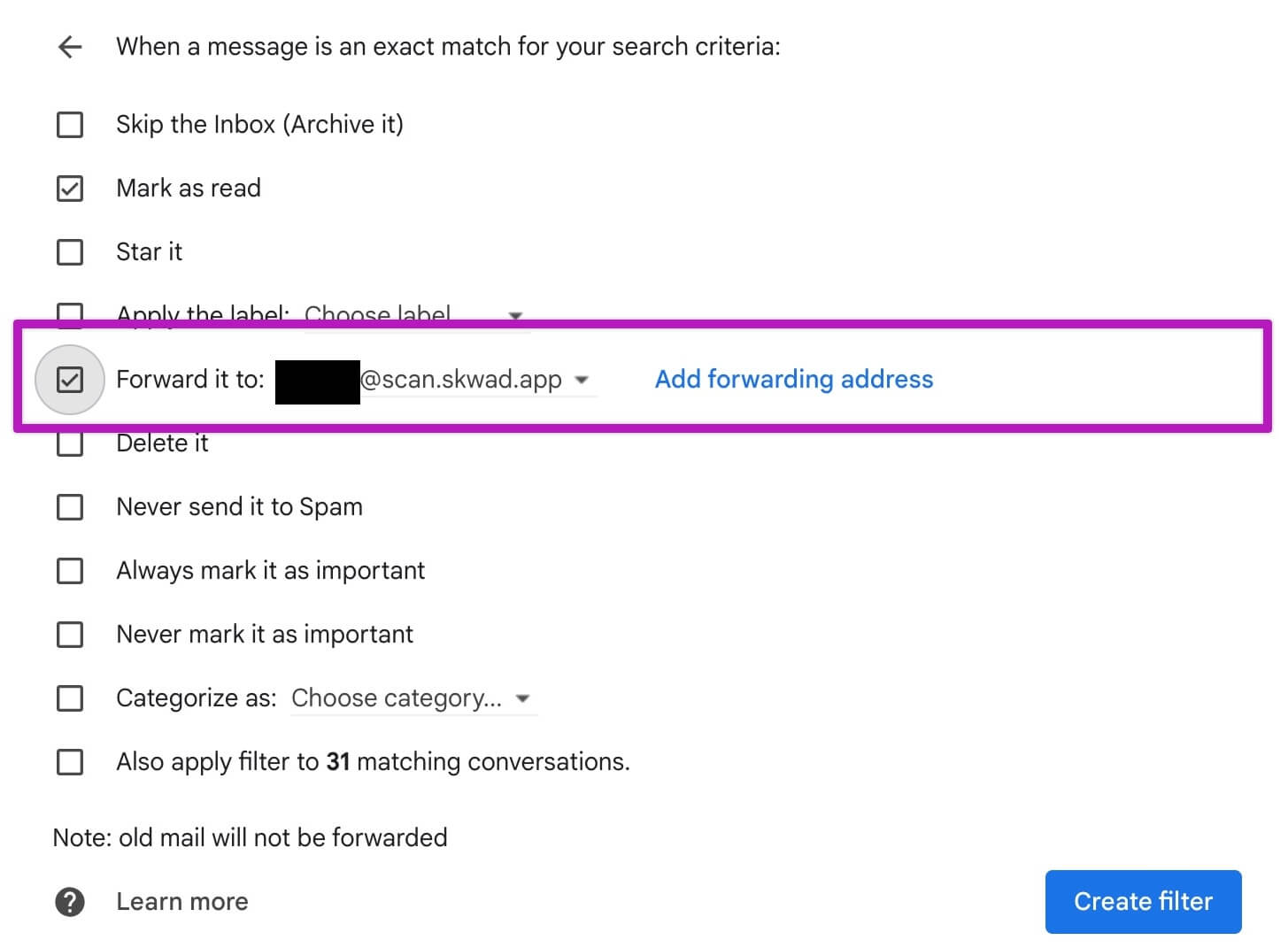
The most important check box is "Forward it to:". Select your skwad scan email, and check the box next to it.
Creating Custom Filters in Gmail
Not sure what filter to use? Gmail can help you create one automatically:
-
Click into the email you want to filter
-
Click More (three dots) → Filter messages like these
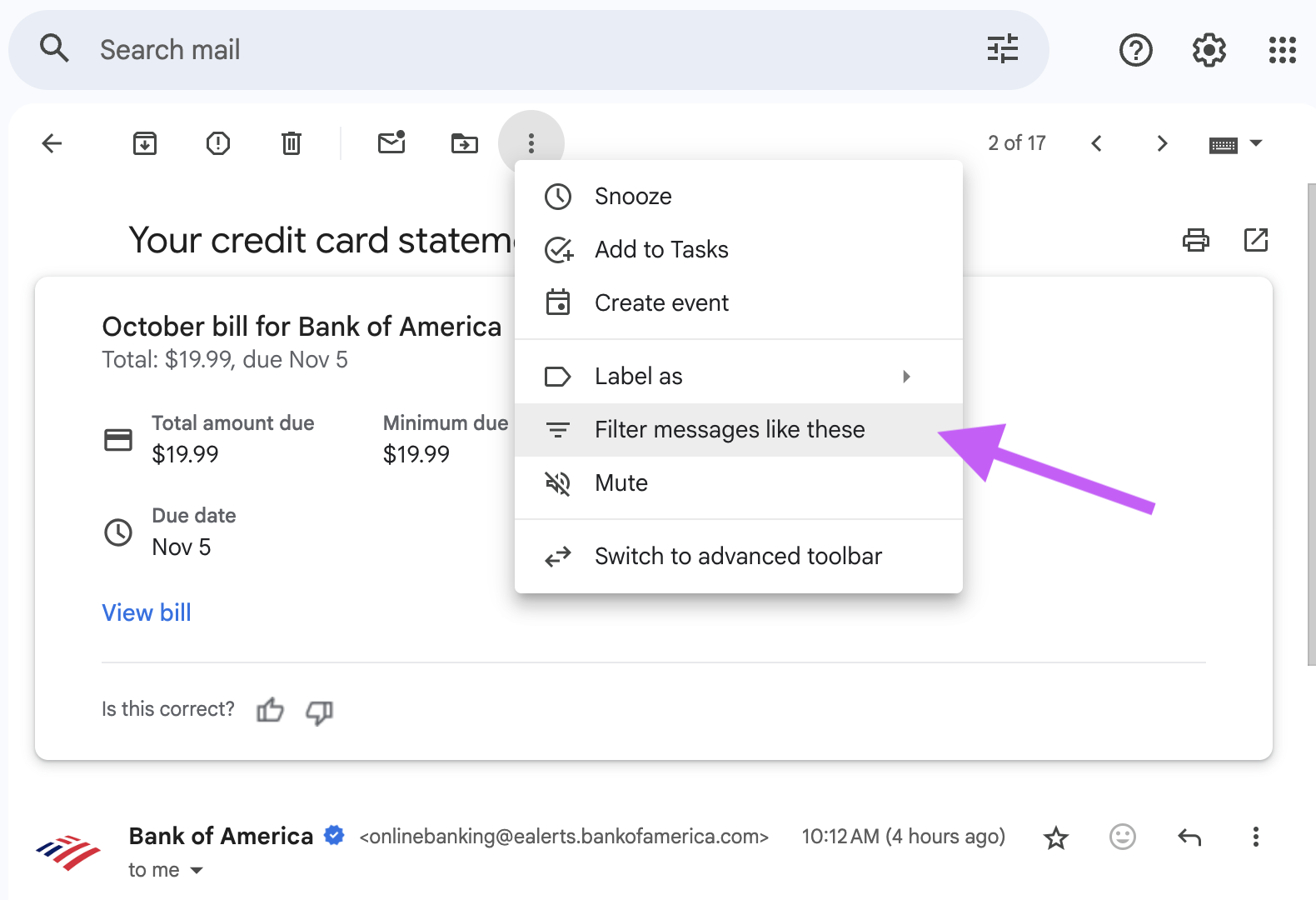
-
Gmail will automatically create the filter in the search box. Copy/paste the search box content into your forwarding rule
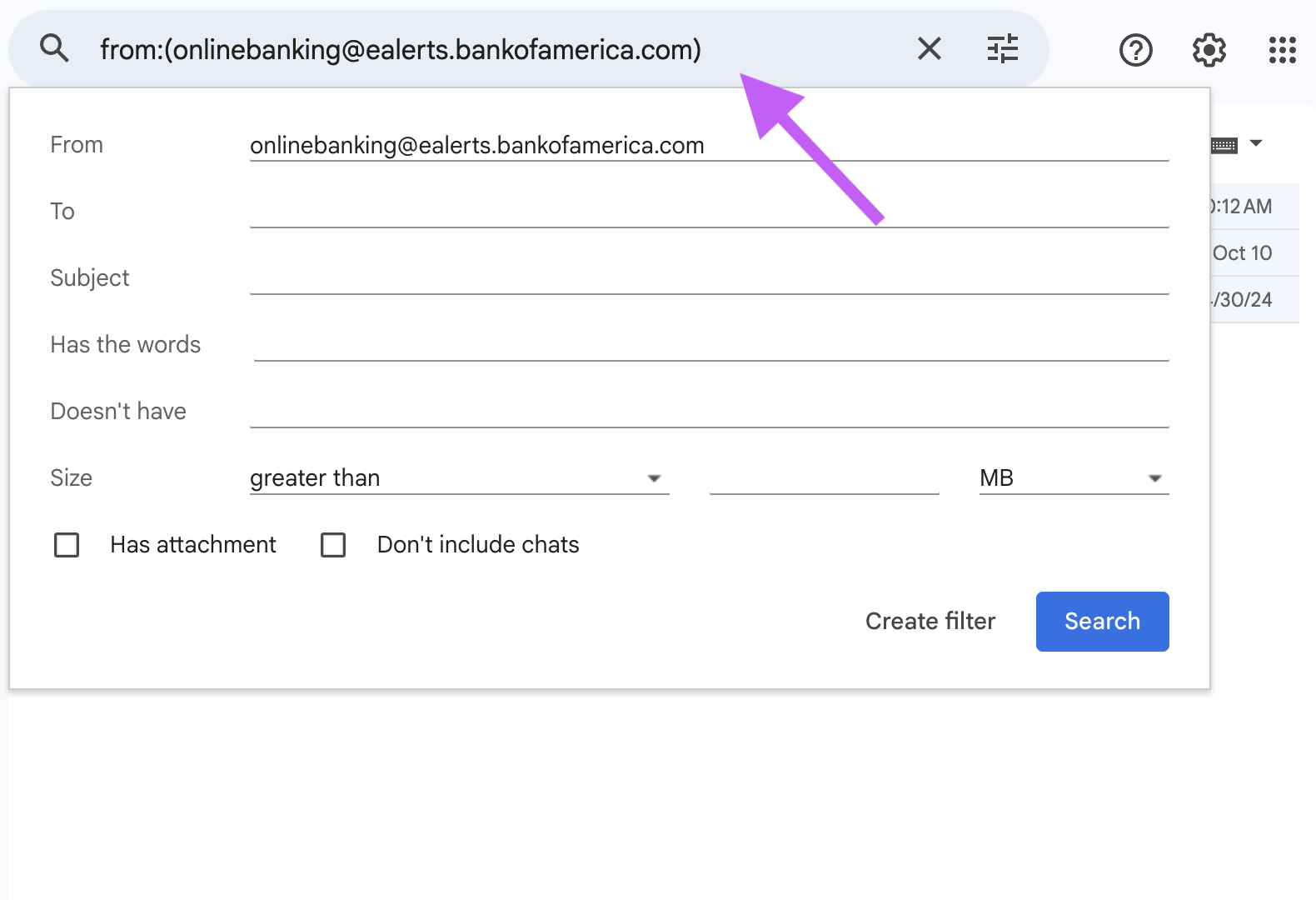
-
Optional: Filter further with Gmail's tool. Skwad will accept anything that Gmail's search filter takes
Tip: This is a quick way to create precise forwarding rules for specific senders or subject lines.
Step 3. Skwad Does the Rest
Once you've set up the forwarding, Skwad's parsing engine starts working. It automatically reads the forwarded emails in your Skwad Scan inboxes, extracts all the critical transaction details like amount, merchant, and date, and categorizes them within your Skwad account.
Just like that, your finances are effortlessly tracked and organized - no manual data entry is required. You can then access your consolidated transaction history and spending analytics within the Skwad app or sync to Google Sheets.
Troubleshooting
My transactions aren't showing up in Skwad
- Check if your forwarding rule is enabled
- Verify the rule conditions match your bank's email format
- Look in your Skwad scan inbox to see if emails are arriving
- Make sure your Skwad account is active with valid payment method
I'm getting duplicate transactions
You may have overlapping rules or multiple alert types from your bank. Review your rules and turn off duplicate bank alerts. See managing duplicates.
Can I forward from multiple email accounts?
Yes! Set up forwarding rules in each email account (personal, work, etc.) to forward to the same Skwad scan address.
Need Help?
Having trouble setting up Gmail forwarding? Email us and we're happy to help.