Gmail Integration
Skwad can connect directly to your Gmail inbox via Google's official APIs. This is the recommended method for Gmail users as it doesn't require setting up forwarding rules.
Looking to use forwarding instead? See Gmail Forwarding
Using a different email provider?
Setting Up Gmail Integration
To set this up, head over to your Skwad & connections settings.
Step 1: Connect Your Gmail Account
-
Find the Gmail connection and click Connect.

-
Google will prompt you to log in and give Skwad access to Gmail.
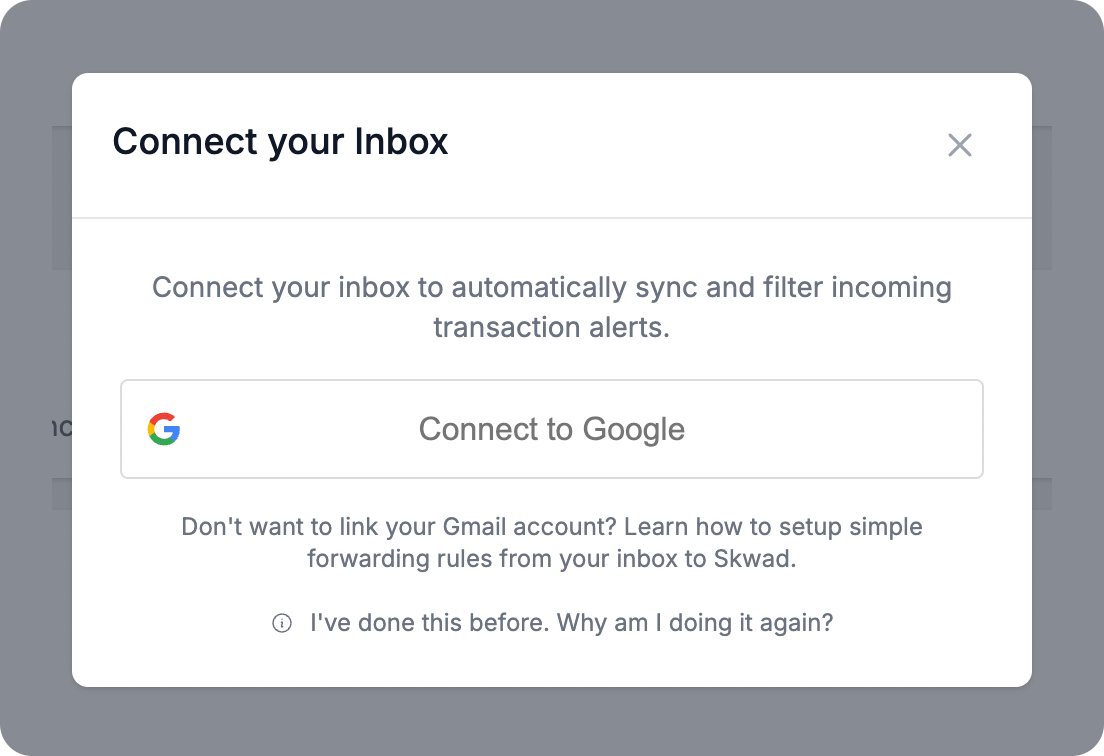
Step 2: Add Filters
-
Add some filters to limit what Skwad processes. This is mandatory.
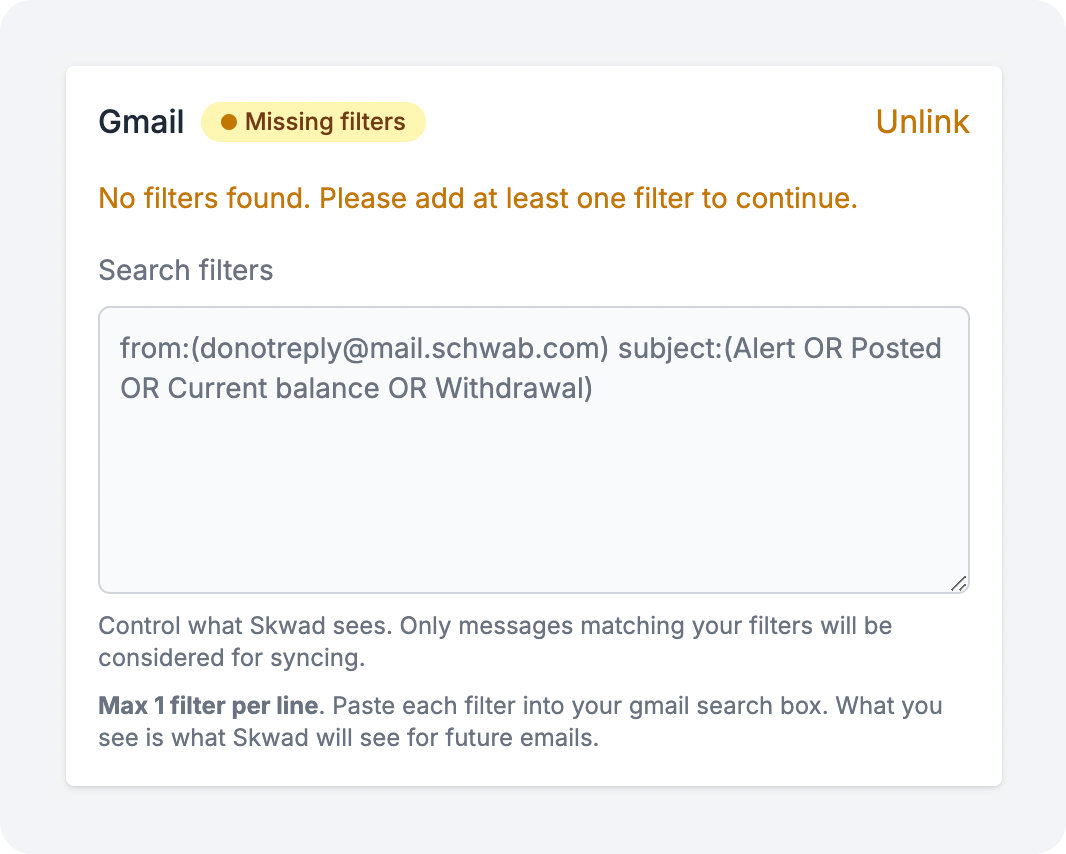
Important: Only add filters for your bank alerts. Common examples:
- From:
[email protected],[email protected] - Subject: "transaction", "alert", "payment"
Creating Custom Filters in Gmail
Not sure what filter to use? Gmail can help you create one automatically:
-
Click into the email you want to filter
-
Click More (three dots) → Filter messages like these
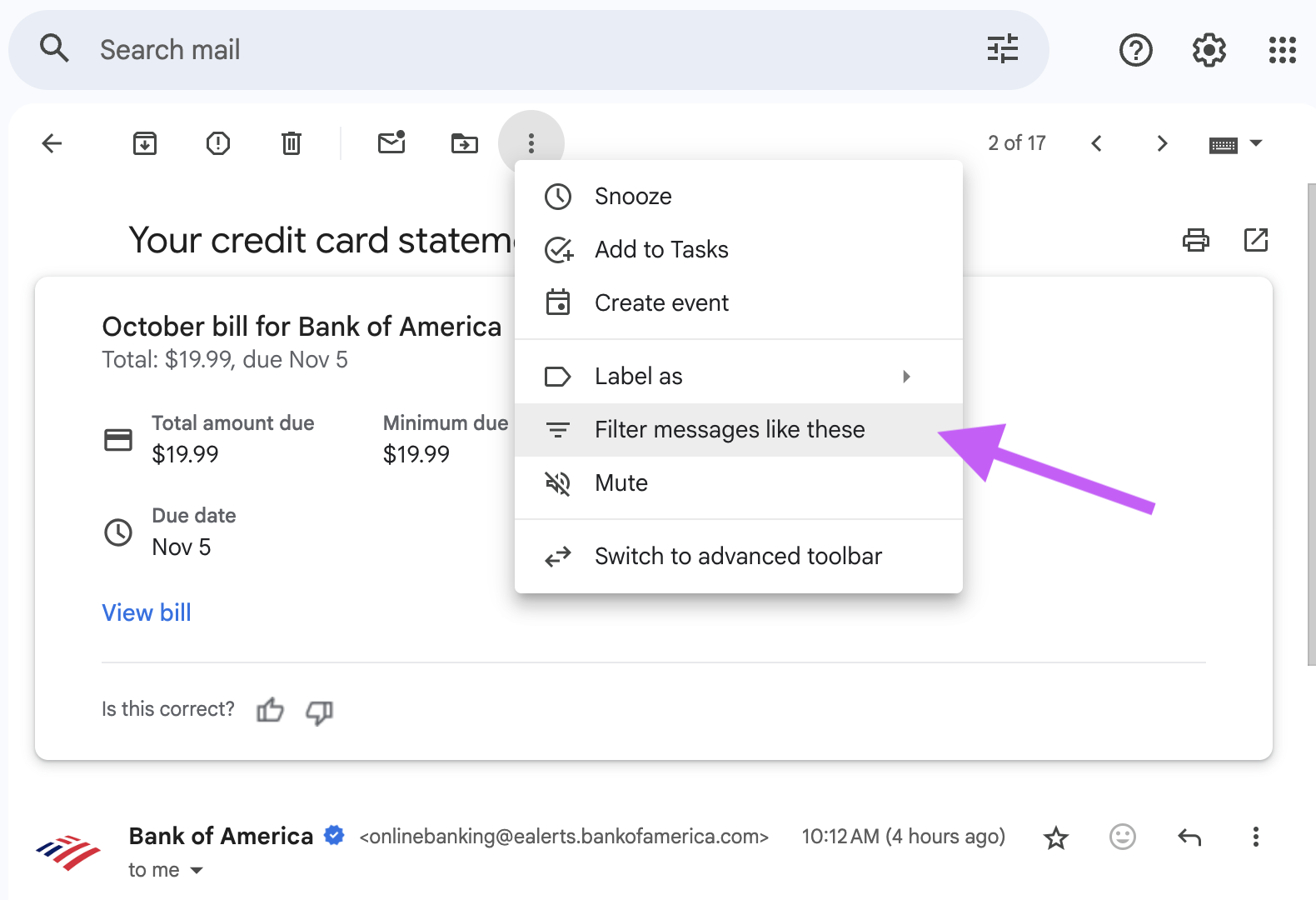
-
Gmail will automatically create the filter in the search box. Copy/paste the search box content into Skwad's filters field
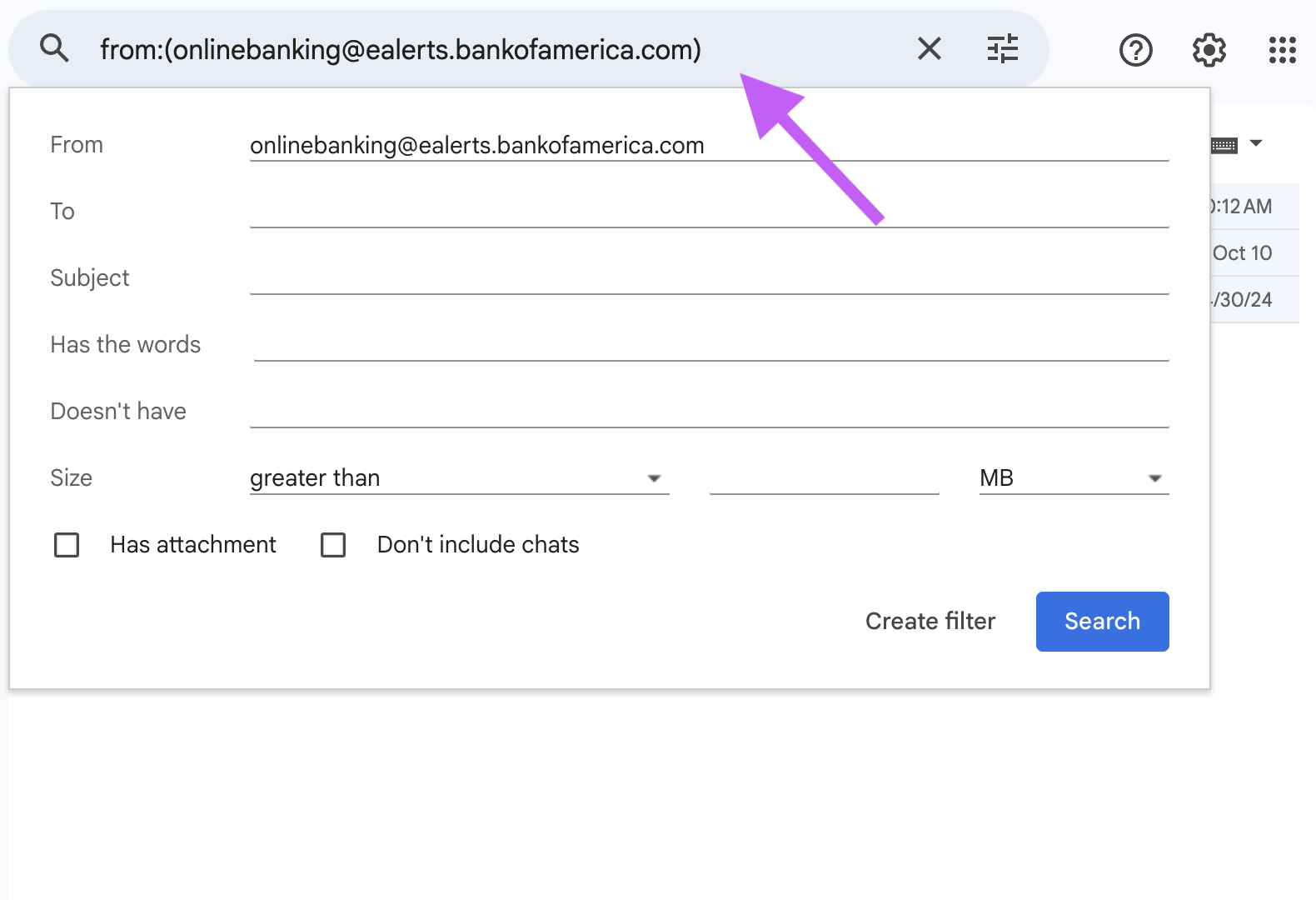
-
Optional: Filter further with Gmail's tool. Skwad will accept anything that Gmail's search filter takes
Tip: Use the quick select filters in Skwad to add common banks and vendors, or create your own custom filters using this method.
How It Works
Once connected, Skwad automatically:
- Scans your Gmail inbox for emails matching your filters
- Extracts transaction details (amount, merchant, date)
- Categorizes transactions in your Skwad account
- Updates balances when balance alerts are detected
Auditing Alerts
Once this is done, you'll notice transactions and balances showing up automatically in your account. Remember also to turn on alerts for deposits and refunds.
Missing Transactions or Balances
If you're missing transactions, turn on more alerts. Some banks, for example, send out Gas station transactions separately from other transaction alerts.
For balances, play around with the thresholds. Many banks will send those alerts daily.
Duplicate Transactions
If you see multiple alerts for the same transaction, you may have turned on duplicate alerts. For example, some banks will trigger both the ATM and Transaction alert for cash withdrawals. Turn off the duplicate alert.
Also make sure you're not using both Gmail Integration and forwarding simultaneously for the same institution. Skwad will process all unique alerts. For example:
- Your bank sends an alert to Gmail
- Skwad processes it via Gmail Integration
- You also have a forwarding rule that forwards the same alert
- Skwad processes it again as a forwarded email
This creates duplicates. Choose one method per bank. See managing duplicates.
FAQ
Is Gmail Integration better than forwarding?
Yes, for Gmail users. Integration is more reliable and doesn't require manual forwarding rules. It's the recommended method.
Can I use both Integration and Forwarding?
Not for the same bank. Choose one method per institution to avoid duplicate transactions. You can use Integration for some banks and forwarding for others if needed.
What permissions does Skwad need?
Skwad requests read-only access to emails matching your filters. We can only see emails from the senders and subjects you specify in your filters.
How do I disconnect Gmail Integration?
Go to Settings → Skwads & Connections → Find Gmail connection → Click Disconnect. You can also revoke access in your Google Account settings.
Special Case: Tangerine Alerts
For one reason or another, the Gmail API doesn't pick up Tangerine emails properly. You'll need to remove all Tangerine filters from your Gmail integration and use Gmail forwarding instead.
Need Help?
Having trouble with Gmail Integration? Email us and we're happy to help.