Syncing to Sheets
Skwad can automatically sync your transactions to Google Sheets for you. This is useful if you plan to run further analysis on your data.
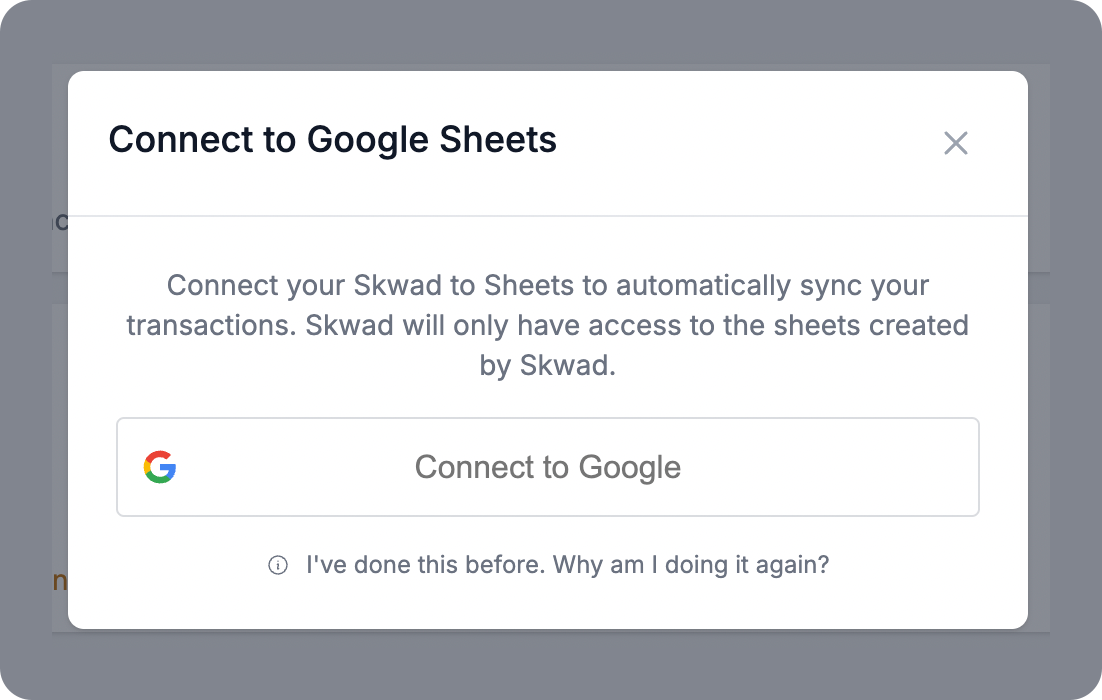
Getting Started
- Head over to your Settings > Skwads & Connections
- Scroll down to Google Sheets
- Use the "Connect to Google" button to give Skwad access to Drive.
That's it! Skwad will schedule a full resync of your account and automatically sync new transactions as they come in.
warning
Do not edit the initial sheet created by Skwad for sync purposes, including its name.
Skwad needs to maintain control of this sheet to keep your data synchronized. Editing the sheet or changing its name may break the sync connection.
Working with Your Data
To analyze or modify your data:
- Open your Skwad Google Sheet
- At the bottom of the page, create a new sheet
- In the first cell, input
=ARRAYFORMULA('Skwad Bot 🤖 | Transactions'!A3:Z). This tracks the values of Skwad's sheet so that it consistently updates - Rename the duplicate to whatever you like (e.g., "Analysis", "2024 Taxes", "Custom Report")
- Make any edits, add formulas, create charts, etc. on the duplicate sheet
The duplicate sheet won't be affected by Skwad's sync, and the original sheet will continue to update automatically with new transactions.